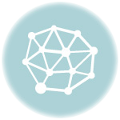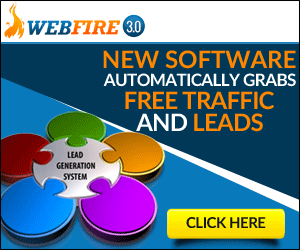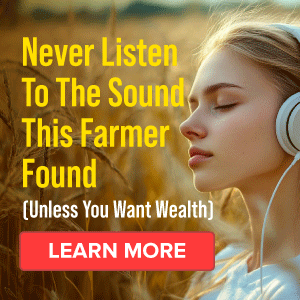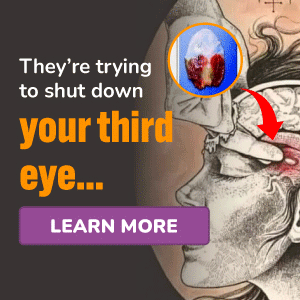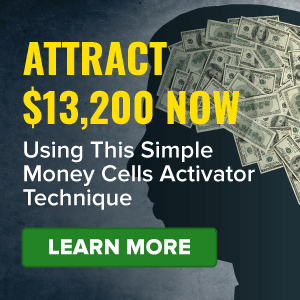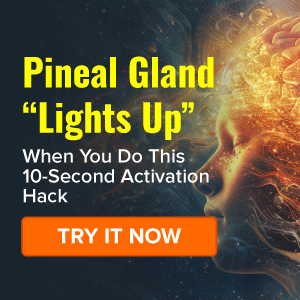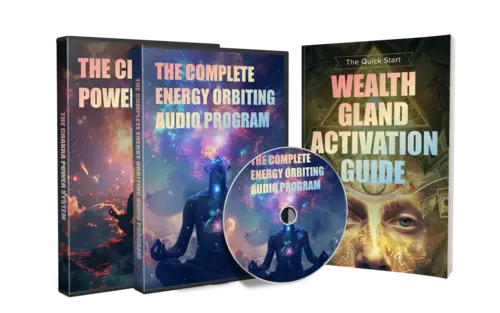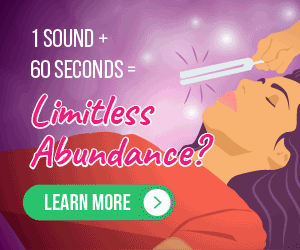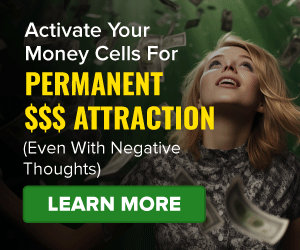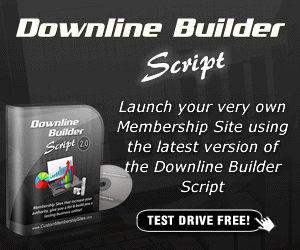How to Edit promotion Info Using Softinn CMS Hello Softinn CMS users Check out this video to find out how to Edit promotion Info, Using Softinn CMS Login, to Softinn, Extranet Select, the correct, property Click, on your email ID on the top right, Click on, Go to CMS You will be redirected to Softinn CMS Dashboard Click on the Pages At the dropdown click Promotions. Click on the action button then click Edit Example 1, Edit for Unlimited Promotion Period At the edit promotion page Under Campaign Booking Period Check In period section.
You may click clear for no date limits Once done.
Click save changes Open Your hotel website to check for the edited promotion, Click on Promotion.
The promotion is displayed, Click on View Details Here there is no Booking Dates or Check In dates are shown.
Example.
2.
Setting for Upcoming Promotion Campaign Dates At the edit promotion page Update the description accordingly Then set the campaign Booking Period as upcoming dates.
In this case, I set as 1 June 2024 to 31 December 2024.

You may set the check in date or click clear.
Once done. Click save changes Open Your hotel website to check for the edited promotion, Click on Promotion.
The new June promotion is not displayed because we are still in April Example, 3, Sorting the promotion display on your website.
Under the promotions page, you may drag and drop the promotion.
According to the display order that you want Once done, click Update order Open Your hotel website to check for the edited promotion, Click on Promotion.
The New promotion now appears, as the First Promotion Hope.
This helps you on how to Edit promotion Info Using Softinn CMS .
More Traffic, Less Effort – Join Now!
Discover more from Éxito Online
Subscribe to get the latest posts sent to your email.