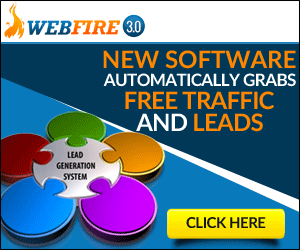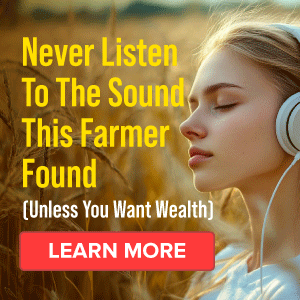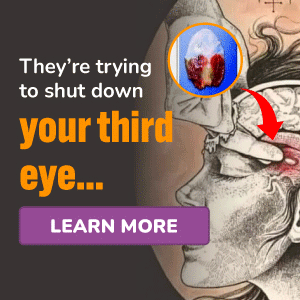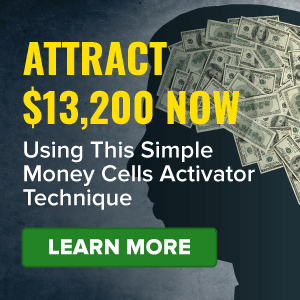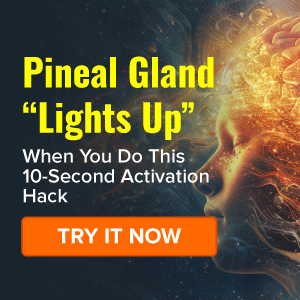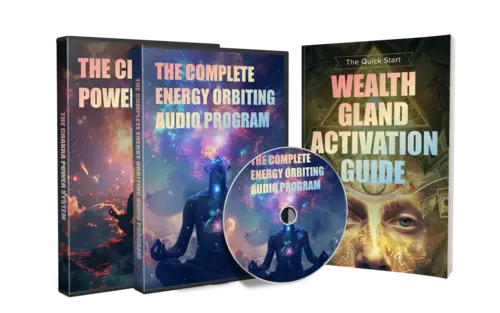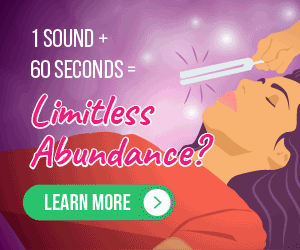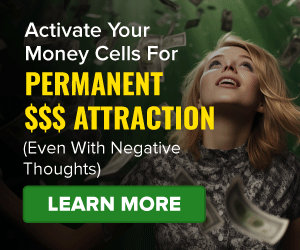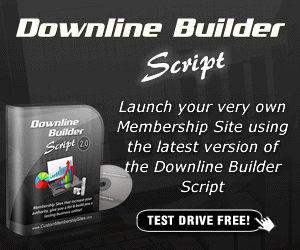Hi, welcome to Crazy Domains Email Marketing Starter videos. In this video, you will learn the steps in creating and sending out your email campaign. Email marketing is a great way to share news about your brand, announce a new product or just to communicate with your audience. On your Crazy Domains Online Marketing Hub, click the ‘Open’ button for ‘Email Marketing’. Then, click Add a Campaign.
Hi, welcome to Crazy Domains Email Marketing Starter videos. In this video, you will learn the steps in creating and sending out your email campaign. Email marketing is a great way to share news about your brand, announce a new product or just to communicate with your audience. On your Crazy Domains Online Marketing Hub, click the ‘Open’ button for ‘Email Marketing’. Then, click Add a Campaign.
Enter the ‘Campaign Name’ in the box provided. Click the drop-down arrow to edit the email details. After that, enter the ‘Campaign’ ‘Subject’ in the field provided. This will show as the subject of the email. Set up the sender details by entering the ‘From Name’ and selecting the ‘From Email’.
If you can’t find your preferred ‘From Email’ address, click ‘Manage Email Addresses’.
In here, you can add another email address by entering and validating it. You can also choose the ‘Reply to Email’ email address by toggling the switch and by selecting the email address from the drop-down. Once the details are complete, click ‘SAVE DETAILS’ to save the changes. Let’s proceed to design the email by clicking the ‘START DESIGNING’ button.
Select whether you want to design the email ‘From Scratch’ or ‘Use a Template’ and then, click ‘Confirm Selection’. Design the email by making the necessary changes to the template, and by adding contents to it. Watch our video tutorial on how to design and personalise your newsletter. This is how the email editor looks like.
You can edit the email under the ‘Design’ tab, via ‘HTML’, and under the ‘Plain Text’ tab.
 Let’s edit the email under the ‘Design’ tab to have a glimpse of the appearance of the email – with the changes applied. In here, you can change the photos by uploading your own, or by selecting the free photos available under the Images menu. Edit the text by simply replacing it with the new information. You can also link some texts to a URL by clicking the insert URL option. Same for buttons, you can edit its texts and colours as shown on the screen.
Let’s edit the email under the ‘Design’ tab to have a glimpse of the appearance of the email – with the changes applied. In here, you can change the photos by uploading your own, or by selecting the free photos available under the Images menu. Edit the text by simply replacing it with the new information. You can also link some texts to a URL by clicking the insert URL option. Same for buttons, you can edit its texts and colours as shown on the screen.
You can also edit the URL as to where the button should lead to. Once you’re done editing the template, click the Save and Continue button to set up the sending of your email.
Choose your email recipients. You can select all contacts or select specific mailing lists. Watch our other video tutorial to learn how to manage your mailing lists.
Click ‘Confirm Selection’ to proceed to the next step. Set up the option to ‘Preview & Test’ your email by clicking the drop-down arrow next to it. Select and enter the contacts you want to send the test email to. Then scroll down to get a preview of the email with the ‘Desktop’ and ‘Mobile’ view. Once everything is set, click the ‘Send Test’ button.
The page will display a message once the test is successfully sent. An option to resend the test is also available. Click ‘Schedule & Send’ if you want to send the email at another time. Otherwise, click ‘Send Campaign’. Confirm the sending of the email by clicking the button.
The sending starts a minute after you confirm, for you to have time to cancel it just in case you change your mind. And that’s it! That’s how you create and send your email campaigns with Crazy Domains Email Marketing platform. Watch our other videos to learn more…
https://hop.clickbank.net/?affiliate=aff61bz25k&vendor=realityenc&pid=indexvsnodatc&tid=aff61bz25k
https://hop.clickbank.net/?affiliate=aff61bz25k&vendor=manifmagic&pid=article4
Discover more from Éxito Online
Subscribe to get the latest posts sent to your email.